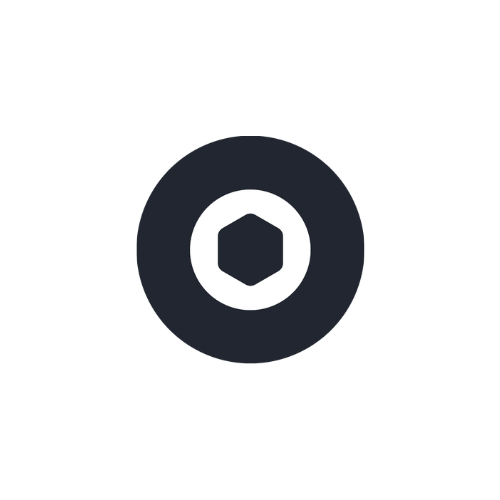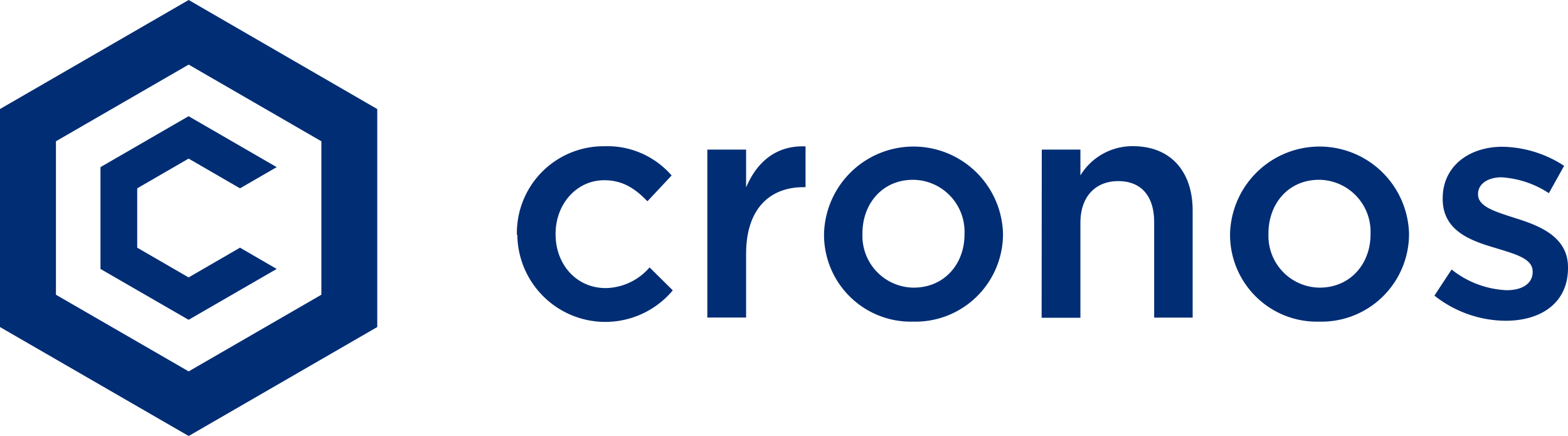
On the Cronos network, Xitcoin ($XTC) can be traded via supported DEXs and liquidity can be added to their pools.
Explore available opportunities and manage your assets efficiently through decentralized platforms.
Swap any token CRC-20 for $XTC (Xitcoin)
Select a Wallet
If you don’t have a wallet, create one with a trusted provider.
If you're unsure, you can try Metamask by Consensys.
Step 1
Get CANDY
You’ll need CANDY (Candy) to swap and CRO (Cronos) to cover gas fees.
If you already have it on another exchange, transfer it to your wallet.
If not, you can get it on Onchain.
If you already have it on another exchange, transfer it to your wallet.
If not, you can get it on Onchain.
Step 2
Swap for $XTC
Log into Candy and connect your wallet.
Go to “Trade” then “Swap”.
Select CANDY (Candy) as the payment token.
Select $XTC (Xitcoin) as the receiving token.
Confirm your swap.
Go to “Trade” then “Swap”.
Select CANDY (Candy) as the payment token.
Select $XTC (Xitcoin) as the receiving token.
Confirm your swap.
Step 3
Note
Xitcoin token is officially whitelisted on this DEX.
Always verify Xitcoin.org and docs.xitcoin.org. Only referenced contracts are legitimate.
Beware of unofficial links and impersonators. The Xitcoin.org team will never ask for your wallet access or contact you first.
For any doubts or assistance, join the official Discord: https://discord.gg/xitcoin.
Always verify Xitcoin.org and docs.xitcoin.org. Only referenced contracts are legitimate.
Beware of unofficial links and impersonators. The Xitcoin.org team will never ask for your wallet access or contact you first.
For any doubts or assistance, join the official Discord: https://discord.gg/xitcoin.
Add CANDY and $XTC into Liquidity Pool on Candy City?
Before You Start:
To add liquidity, you must hold $XTC (Xitcoin) and CANDY (Candy) in your wallet.
These tokens will be paired together in the liquidity pool.
These tokens will be paired together in the liquidity pool.
Connect your wallet
Log into Candy City and connect your wallet.
Go to “Trade” then “Liquidity”.
Click “Add Liquidity”.
Go to “Trade” then “Liquidity”.
Click “Add Liquidity”.
Step 1
Select Token Pair & Amount
In the first input window, select Candy (Candy).
In the second window, select $XTC (Xitcoin).
Click “Add Liquidity”.
In the second window, select $XTC (Xitcoin).
Click “Add Liquidity”.
Step 2
Set Amount & Confirm
Enter the amount of Candy (Candy) to add to the liquidity pool.
$XTC (Xitcoin) will auto-fill.
Click "Supply"
$XTC (Xitcoin) will auto-fill.
Click "Supply"
Step 3
What is a Liquidity Pool?
A liquidity pool allows users to deposit tokens into a smart contract, facilitating token swaps while earning a share of trading fees.
Providing liquidity creates an opportunity to earn interest from transaction fees, although it also carries risks such as impermanent loss, which can occur when token prices fluctuate.
The information provided here does not constitute investment advice.
Risk only assets that you can afford to lose.
Providing liquidity creates an opportunity to earn interest from transaction fees, although it also carries risks such as impermanent loss, which can occur when token prices fluctuate.
The information provided here does not constitute investment advice.
Risk only assets that you can afford to lose.
Farm CANDY (Candy) & $XTC (Xitcoin)
Before You Start:
To add to this farm on Candy City, you must hold $XTC-CANDY (Xitcoin-Candy) LP tokens and CRO tokens in your wallet.
These LP tokens will be paired together in the liquidity pool.
Connect your wallet
Log into CandyCity.Finance dex and connect your wallet.
Go to “Earn” then “Farms”.
Select “Earn $XTC skate $XTC-CRO LP”.
Go to “Earn” then “Farms”.
Select “Earn $XTC skate $XTC-CRO LP”.
Step 1
Select Token Pair
Select the pair CANDY-XTC LP.
Click "Enable Contract" then "Stake LP".
Click "Enable Contract" then "Stake LP".
Step 2
Select Amount & Confirm
Enter the amount of CANDY-XTC LP to stake.
Click “Confirm” to supply to the Farm.
Click “Confirm” to supply to the Farm.
Step 3
What Is Farming ?
In farming, deposited assets are allocated to strategies that reward liquidity providers with a token in return, representing their share in the pool and allowing them to earn additional rewards.
Providing liquidity offers an opportunity to generate returns through trading fees and incentives, but also carries risks, including impermanent loss due to market fluctuations.
The information provided here does not constitute investment advice.
Only risk assets that you can afford to lose.
Providing liquidity offers an opportunity to generate returns through trading fees and incentives, but also carries risks, including impermanent loss due to market fluctuations.
The information provided here does not constitute investment advice.
Only risk assets that you can afford to lose.
Swap any token CRC-20 for Xitcoin ($XTC)
Select a Wallet
If you don’t have a wallet, create one with a trusted provider.
If you're unsure, you can try Onchain by Crypto.com.
Step 1
Get CRO (Cronos)
You’ll need CRO (Cronos) to swap and cover gas fees.
If you already have it on another exchange, transfer it to your wallet.
If not, you can get it on Onchain.
If you already have it on another exchange, transfer it to your wallet.
If not, you can get it on Onchain.
Step 2
Swap for $XTC (Xitcoin)
Swap for $XTC (Xitcoin).
Log into VVS Finance dex and connect your wallet.
Go to “Trade” then “Swap”.
Select CRO (Cronos) as the payment token.
Select $XTC (Xitcoin) as the receiving token.*
Confirm your swap.
Log into VVS Finance dex and connect your wallet.
Go to “Trade” then “Swap”.
Select CRO (Cronos) as the payment token.
Select $XTC (Xitcoin) as the receiving token.*
Confirm your swap.
Step 3
Note
Xitcoin token is not yet whitelisted on this DEX.
A request has been submitted and is pending approval.
In the meantime, you can still use the token by manually importing its official contract address: 0xe45Fe733bC8617FA6Dac8437Fc44B5ffFA949991
Always verify details on Xitcoin.org and docs.xitcoin.org—only referenced contracts are legitimate.
Beware of unofficial links and impersonators.
The Xitcoin.org team will never ask for your wallet access or contact you first.
For any doubts or assistance, join the official Discord: https://discord.gg/xitcoin.
A request has been submitted and is pending approval.
In the meantime, you can still use the token by manually importing its official contract address: 0xe45Fe733bC8617FA6Dac8437Fc44B5ffFA949991
Always verify details on Xitcoin.org and docs.xitcoin.org—only referenced contracts are legitimate.
Beware of unofficial links and impersonators.
The Xitcoin.org team will never ask for your wallet access or contact you first.
For any doubts or assistance, join the official Discord: https://discord.gg/xitcoin.
How to add CRO and $XTC into Liquidity Pool on VVS Finance?
Before You Start:
To add liquidity (V2), you must hold $XTC (Xitcoin) and CRO (Cronos) in your wallet.
These tokens will be paired together in the liquidity pool.
These tokens will be paired together in the liquidity pool.
Connect your wallet
Log into VVS Finance dex and connect your wallet.
Go to “Trade” then “Liquidity”.
Under “V2”, click “Add Liquidity”.
Step 1
Select Token Pair & Amount
In the first input window, select CRO (Cronos).
Enter the amount to add to the liquidity pool.
In the second window, select $XTC (Xitcoin), and enter the amount.
Enter the amount to add to the liquidity pool.
In the second window, select $XTC (Xitcoin), and enter the amount.
Step 2
Set Fee & Confirm
Choose a Fee Tier.
Set a Price Range.
Click “Add” and confirm supply to the pool.
Set a Price Range.
Click “Add” and confirm supply to the pool.
Step 3
What is a Liquidity Pool?
A liquidity pool allows users to deposit tokens into a smart contract, facilitating token swaps while earning a share of trading fees.
Providing liquidity creates an opportunity to earn interest from transaction fees, although it also carries risks such as impermanent loss, which can occur when token prices fluctuate.
The information provided here does not constitute investment advice.
Risk only assets that you can afford to lose.
Providing liquidity creates an opportunity to earn interest from transaction fees, although it also carries risks such as impermanent loss, which can occur when token prices fluctuate.
The information provided here does not constitute investment advice.
Risk only assets that you can afford to lose.
More Info
Swap any token CRC-20 for Xitcoin ($XTC)
Select a Wallet
If you don’t have a wallet, create one with a trusted provider.
If you're unsure, you can try Onchain by Crypto.com.
Step 1
Get CRO (Cronos)
You’ll need OBS (Obsidian) to swap and CRO (Cronos) to cover gas fees.
If you already have it on another exchange, transfer it to your wallet.
If not, you can get it on Onchain.
If you already have it on another exchange, transfer it to your wallet.
If not, you can get it on Onchain.
Step 2
Swap for $XTC (Xitcoin)
Swap for $XTC (Xitcoin).
Log into Obisidan.Finance dex and connect your wallet.
Go to “Trade” then “Swap”.
Select OBS (Obsidian) as the payment token.
Select $XTC (Xitcoin) as the receiving token.*
Confirm your swap.
Log into Obisidan.Finance dex and connect your wallet.
Go to “Trade” then “Swap”.
Select OBS (Obsidian) as the payment token.
Select $XTC (Xitcoin) as the receiving token.*
Confirm your swap.
Step 3
Note
Xitcoin token is officially whitelisted on this DEX.
Always verify Xitcoin.org and docs.xitcoin.org. Only referenced contracts are legitimate.
Beware of unofficial links and impersonators. The Xitcoin.org team will never ask for your wallet access or contact you first.
For any doubts or assistance, join the official Discord: https://discord.gg/xitcoin.
Always verify Xitcoin.org and docs.xitcoin.org. Only referenced contracts are legitimate.
Beware of unofficial links and impersonators. The Xitcoin.org team will never ask for your wallet access or contact you first.
For any doubts or assistance, join the official Discord: https://discord.gg/xitcoin.
More Info
How to add OBS and $XTC into Liquidity Pool on Obsidian Finance?
Before You Start:
To add liquidity (V2,V3), you must hold $XTC (Xitcoin) and CRO (Cronos) in your wallet.
These tokens will be paired together in the liquidity pool.
These tokens will be paired together in the liquidity pool.
Connect your wallet
Log into Obisidan.Finance dex and connect your wallet.
Go to “Trade” then “Liquidity”.
Under “V2”, click “Add Liquidity”.
Go to “Trade” then “Liquidity”.
Under “V2”, click “Add Liquidity”.
Step 1
Select Token Pair & Amount
In the first input window, select OBS (Obsidian).
Enter the amount to add to the liquidity pool.
In the second window, select $XTC (Xitcoin), and enter the amount.
Enter the amount to add to the liquidity pool.
In the second window, select $XTC (Xitcoin), and enter the amount.
Step 2
Set Fee & Confirm
Choose a Fee Tier.
Set a Price Range.
Click “Add” and confirm supply to the pool.
Set a Price Range.
Click “Add” and confirm supply to the pool.
Step 3
What is a Liquidity Pool?
A liquidity pool allows users to deposit tokens into a smart contract, facilitating token swaps while earning a share of trading fees.
Providing liquidity creates an opportunity to earn interest from transaction fees, although it also carries risks such as impermanent loss, which can occur when token prices fluctuate.
The information provided here does not constitute investment advice.
Risk only assets that you can afford to lose.
Providing liquidity creates an opportunity to earn interest from transaction fees, although it also carries risks such as impermanent loss, which can occur when token prices fluctuate.
The information provided here does not constitute investment advice.
Risk only assets that you can afford to lose.
More Info